Subscription Admin
Follow Button
Add/Edit Subscription in Admin
Updated
In addition to a user being able to create their own subscriptions via the front-end Content Notify form, a WordPress Admin can also create subscriptions on behalf of the user.
To do this, go to Subscriptions > All Subscriptions > Add New in the sidebar of the WordPress Admin.
Adding a subscription via the WordPress Admin is more-or-less the same as creating a notification via the front-end Content Notify form with two exceptions:
- When creating a subscription in the WordPress Admin, no emails are sent to the user to verify the subscription.
- The admin can manually verify a subscription by ticking the ‘Subscription Verified’ checkbox and Saving the notification.
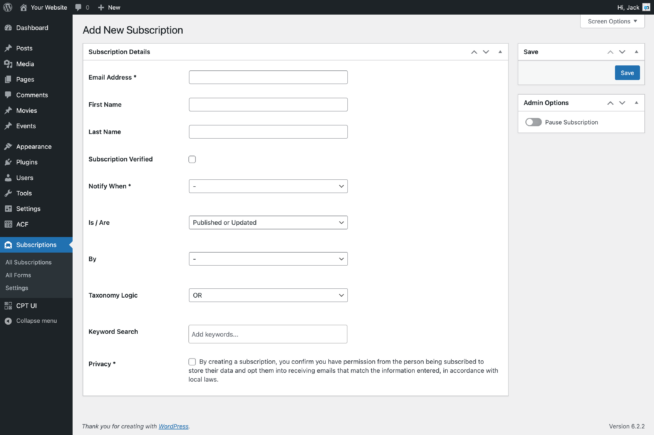
Editing a subscription is as you’d expect.
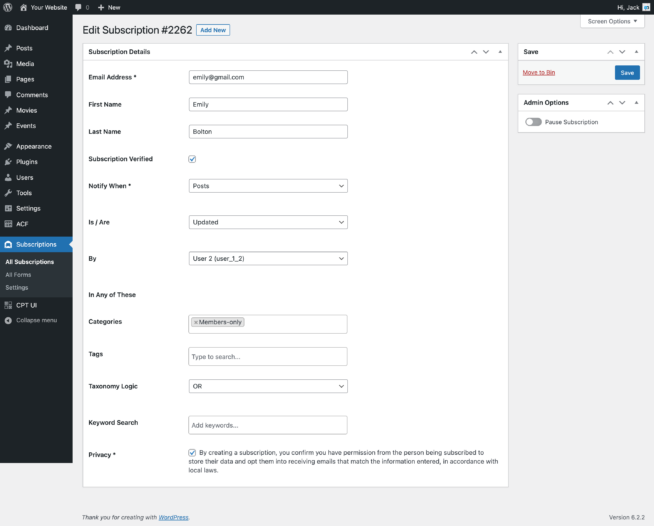
Admin Options
The Admin Options metabox, shown on the right of the screen when editing a subscription, provides a number of useful options that admins may need to better manage the subscription.
Re-send Verification Email
This option only appears when the subscription form has been completed, but the subscription has not yet been verified.
Clicking this link will show a pop-up prompt to re-send a verification email to the subscriber in order for them to verify their subscription so that they may begin receiving content alerts.
Pause Subscription
An admin can pause a subscription by toggling this option and saving the subscription. This will stop any alerts for this subscription from being sent out until it is resumed, either by the admin, or the subscriber. A subscriber must have a WordPress user account in order to pause and resume subscriptions themselves.
Subscription Info
The Admin Options metabox, shown on the right of the screen when editing a subscription, provides some useful information about the subscription. The information that can show here are:
- Status – Either Verified, Unverified, or Paused
- The User, with a link to their user account in the WP Admin, or ‘Guest’ if they do not have a user account. If the email address of the subscription matches a known user, it will show that user instead.
- Subscribed – the date and time they created their subscription
- Verified – the date and time they verified their subscription
- Form – the form, with a link to it in the WP Admin, that they created their subscription from
Start using it today
Ready to transform your communications for your
visitors, members, subscribers, and users?
14-DAY MONEY BACK GUARANTEE
ON NEW PURCHASES